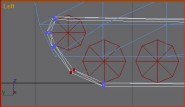7. Making tracks.
Now I'm going to teach you a sneaky way of making tank treads. This is advised for use only in Renegade as it uses a fair few polys.
Create a 'tube' object. When you have this tool selected you must first click and drag for the outside radius. Then when you release you must then move the mouse untill the inner 'hole' is the good size. Click again then you move the mouse for the hight. Click one final time and there's your tube. Create a tube, reduce sides to 10 and height segments to 1 then rotate so it's in the position as shown.

Convert it to editable mesh. Make sure you use select by vertex for this. Select one side of the tube and pull it back as shown:

And there you go. Instant tank tread. Now we can add wheels a shape our tread around them. Make cylinders and rotate and edit them so you form your desired wheelbase. The best way of making your wheels is by making just 1 wheel, put it in position then going Edit>Clone. At first it doesn't seem that anything happened, but move your wheel over a bit and then you'll see what heppened.

You can resize the width of your tread to fit by drag selecting all the vertices on one side in the 'Front' view. Now that our wheels are in place we can now 'fold' our tread around them.
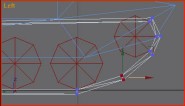
Arrange the vertecies at the front of your tread as shown. Drag select and move in 2s (you're really moving them in 4s if you count the ones on the other side of your tread). You should also rotate them slightly in 2s like this using the 'Select and Rotate' tool from the main toolbar, or else the thickness of your tread may become distorted (or thinner and some points and ticker at others). When you're done it should look as shown. Do the same to the back, then select your wheels and tread, clone it and move it to the other side.