8. Animated Shaders.
Select the Stop Tread mesh and create a new shader material. Pick the DefaultW3D.fx shader in the C&C3 folder. Put your tread texture as both the Base and Secondary textures (you cannot leave either as None).
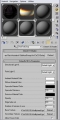
Scroll down to the bottom and click the button next to Material: labeled Default_renderstyle.
You will now see a default Max material. This is actually a Sub material. Click the material type button labeled Standard. In the Material/Map browser, check browse from Scene and select the TreadStop W3D material we created earlier and apply to the mesh.

Now create a new shader material for the moving tread meshes, again using the DefaultW3D.fx shaders. Select your tread textures again as Base and Secondary textures and scroll to the bottom.
Set TexMapper0 to 1, and UV0 Scl/Move settings to 1.0, 1.0, 1.0, 0.0.
Leave everything else to default settings and select the Move W3D material under Software Render Style. Apply to the moving tread meshes.
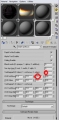
Test the treads by selecting one and hiding all other meshes. Move the animation frame slider and you should see the treads moving. (If they're going the wrong way, rename the meshes)
